News - 3rd MAY 2009 Windows Vista Certified Driver Available for all SerialGear and USBGear usb to serial adapters using FTDI Chips. USBGEAR is pleased to announce the availability of a Microsoft Vista certified driver for FT232, FT245 and FT2232 devices. The driver supports the following operating systems: Windows Vista Windows 7 Drivers Windows Vista x64 Windows XP Windows XP x64 Windows 2000 Windows Server 2003 Windows Server 2003 x64
More Information on USB to Serial Adapters by USBGear
USBGear USB to Serial Adapter Vista Drivers Installation ExecutableUSBGear USB to Serial Vista Adapter Drivers Installation Executable
Zip File for 32-Bit Windows USB Serial Drivers
Zip File for 64-Bit Windows USB Serial Drivers
USBGear and SerialGear FTDI Chip Serial Adapters have Microsoft Certified Windows XP Drivers as well as Windows 98SE Windows ME Windows 2000 and Windows 2003 Drivers Plus Linux and MAC driver.
Microsoft Digitally Signed Windows XP USB Serial Adapter Drivers
Windows XP x64 Windows XP Windows Server 2003 Windows 2000 Windows ME Windows 98 Linux Mac OS X Mac OS 9 Mac OS 8| The USB Serial Adapter is designed to make serial port expansion quick and simple. Connecting to a
USB port on your computer or USB hub, the USB Serial Adapter instantly adds serial communication port
to your system. By taking advantage of the USB bus, the USB Serial Adapter makes it easier than ever
to add serial port and serial device to your system with easy plug-and-play and hot plug features.
Adapting the new technology, the serial port expansion now takes the new bus with easy and convenient
connectivity. Plugging the USB Serial Adapter to the USB port, the adapter is automatically detected and installed. There are no IRQ & COM port conflicts, since the port doesn't require any additional IRQ, DMA, memory as resources on the system. The RS-232, or RS-422/485, port functions as native Windows COM port, and it is compatible with Windows serial communication applications. Each port is individually configurable. The USB Serial Adapter provides instant connectivity to RS-232, or RS-422/485, communication device for factory automation equipment, multi-drop data collection devices, barcode readers, time clocks, scales, data entry terminal and serial communication in harsh environment. The USB to Serial Adapter is suitable for remote access, retail and industrial application, data collection and other applications requiring high speed RS-232, or RS-422/485, communication ports. |
Our Com Series USB Serial Adapters use www.FTDICHIP.com chipset, for New drivers please see their site.
The USB to Serial Adapters consist of the following models: |
|
| USB to Single Serial Adapter Cable 1ft. | (USB-COM) |
| USB to Single Serial Plugin Adapter | (USB-COM-PL) |
| USB to Serial Single Port Cable 6ft. | (USB-COM-CBL) |
| USB to Serial Single Port Adapter, metal case | (USB-COM-M) |
| USB to Single Port Serial Adapter, opto-isolation | (USB-COM-i-M) |
| USB Dual Port Serial Adapter Box | (USB-2COM) |
| USB to Dual Serial Port Plugin Adapter | (USB-2COM-PL) |
| USB Quad Serial USB Adapter Box | (USB-4COM) |
| USB 8-Port Serial Adapter Box | (USB-8COM) |
| USB to 16-Port Serial Adapter Box | (USB-16COM-RM) |
| USB to Single RS-422/485 Adapter Box | (USB-COMi, USB-COMi-SI) |
| USB to Dual RS-422/485 Adapter Box | (USB-2COMi, USB-2COMi-SI) |
| USB to Quad RS-422/485 Adapter Box | (USB-4COMi) |
Power Supply |
|
| If your USB to Multi-Serial Adapter is provided with power adapter, you need to plug
the power adapter to the power source first before driver installation. |
|
|
|
|
|
|
|
Windows XP / 2003 / 2000 Driver Installation |
|
| You need to have administrator privileges to install any new drivers under Windows XP/2003/2000. To install the driver or update the configuration please log onto Windows XP as "Administrator" or ask your system administrator to install the USB-COM driver. Please proceed with the following steps to install the driver: |
|
|
|
| Note: The "Found New Hardware Wizard" will appear again if you are installing USB Mutiple Serial Ports version, e.g. USB-2COM, USB-2COM-PL, USB-4COM, USB-8COM, or USB-16COM. You need to repeat the installation procedures one more time for Dual- port version, three more times for Quad-port version, and so on. | |
Windows 98 / SE/ ME Driver Installation |
|
|
|
| Note: The "Found New Hardware Wizard" will appear again if you are installing USB Mutiple Serial Ports version, e.g. USB-2COM, USB-2COM-PL, USB-4COM, USB-8COM, or USB-16COM. You need to repeat the installation procedures one more time for Dual- port version, three more times for Quad-port version, and so on. | |
Check Installation in Windows XP/2003/2000 |
|
| You can now verify the installation has been completed successfully by looking under Device Manager of the System Properties screen. (Go there by Start-Setting-Control Panel-System Properties-Hardware-Device Manager-Select View-Device by connection). The device should have installed as a "USB Serial Port (COMx)" attached to "USB High Speed Serial Converter". | |
Check Installation in Windows 98 |
|
| You can now verify the installation has completed successfully by looking under Device Manager of the System Properties screen. (Go there by Start-Setting-Control Panel-System-Device Manager). The device should have installed as a "USB Serial Port (COMx)" attached to "USB High Speed Serial Converter". | |
Change COM Port Properties & COM Port Number |
|
| This feature is particularly useful for programs, such as HyperTerminal,
which only work with COM1 through COM4. Please ensure that you do not change the COM Port Number
already in use. To change the virtual COM port properties: |
|
|
|
Uninstalling Windows XP/2000/2003/9x/SE/ME Drivers |
|
| To uninstall the Windows XP/2000/2003/9x/SE/ME drivers : |
|
|
|
Hardware Installation & RS-422/485 Mode Configuration
of USB to RS-422/485 Adapter
|
|
| Jumper Settings for RS-422 or RS-485 |
|
| Inside the unit, there is a 10 x 2 (20 pin) header block which is jumpered to select the mode of operation. You will need to open up the plastics or metal covers and set the jumper setting to RS-422 mode or RS-485 mode as per the requirements of your application. After the setting of jumpers and connecting power supply to the adapter, you then plug the adapter to USB port to start driver installation. The RS-422 & RS-485 Mode Block Configuration Settings are listed as follows. |
|
| RS-422 Mode Block Configuration: |
|
| Jumper | Function |
| 1-2 | TxD / RxD Termination of 120 Ohm. This jumper should be always populated for RS-422 mode. |
| 3-4 | CTS / RTS Termination of 120 Ohm. This jumper should be always populated for RS-422 mode. |
| 9-10 | TxD Driver Always ON. As RS-422 is full duplex point to point, the transmitter should always be enabled. |
| 13-14 | RxD Driver Always ON. As RS-422 is full duplex point to point, the receiver should always be enabled. |
| 17-18 | Enable CTS Handshaking. This setting allows the data flow to be controlled using CTS/RTS handshaking
if required by the application. |
Note : all other positions = no jumper populated. |
|
Hardware Installation & RS-422/485 Mode Configuration of USB to RS-422/485 Adapter |
|
| RS-485 Mode Block Configuration |
|
| Jumper | Function |
| 1-2 | TxD / RxD Termination of 120 Ohm. This jumper should only be populated at each end of the cable to meet RS-485 termination requirements. |
| 5-6 7-8 |
TxD / RxD Single pair (half duplex for RS-485). Populate both these jumpers. |
| 11-12 | Enable TxD Driver only when transmitting. This is required by the RS-485 as multiple devices can transmit over the same twisted pair. When a RS-485 is not transmitting, it�s transmitter must be turned off to allow other devices to communicate over the same wire. |
| 13-14 (Echo) |
RxD Always Enabled. In this RS-485 mode characters transmitted by the RS-485 device will also be
received by the same device. These echoed characters are usually stripped out by the application
software.RxD Driver Always ON. As RS-422 is full duplex point to point, the receiver should always be
enabled.
|
| Or 15-16 (No Echo) |
Transmit Data Echo Suppression Mode. In this mode characters transmitted by the RS-485 device will NOT be received by the same device. In this mode there is no need for the application software to strip out the transmitted data from the received data as it is handled by the hardware. |
| 19-20 | CTS Always Enabled. As there is no hardware handshaking in RS-485, CTS should be permanently
enabled to allow unrestricted flow of data. If handshaking is required for RS-485 it can be done
using X-On / X-Off handshaking protocol. |
Note : all other positions = no jumper populated.
Sometimes, when operating in RS-422 or RS-485, it is necessary to configure 120 Ohm termination of the data transmission lines. Generally this must be done in the cabling, since this depends on the installation of connections. Before applying the option, check your cable specification for proper impedance matching. |
|
Optical Isolation & Surge Protection |
|
| Optical isolation and surge protection are available to USB-xCOMi-SI. Each RS-422/485 port is individually optically isolated with 2000 volt DC optical isolation. The optical isolation protects your PC or notebook from spikes and surges on the RS-422/485 network, by converting the electrical pulse into an optical signal and then changing it back into an electrical pulse. Your computer is well protected, since the surges and spikes cannot cross the optical link. Each RS-422/485 port is individually protected by surge protector to withstand electrostatic discharge and power surges up to 25KV ESD. Surge suppression on all signals prevent from damages caused by lighting or high voltage. |
|
RS-232 Signal Pin-outs of DB-9 Male |
|
| PIN 1 | DCD |
| PIN 2 | RxD |
| PIN 3 | TxD |
| PIN 4 | DTR |
| PIN 5 | GND |
| PIN 6 | DSR |
| PIN 7 | RTS |
| PIN 8 | CTS |
| PIN 9 | RI |
RS-422 Signal Pin-outs of DB-9 Male |
|
| PIN 1 | TxD- (A) |
| PIN 2 | TxD+(B) |
| PIN 3 | RxD+(B) |
| PIN 4 | RxD-(A) |
| PIN 5 | GND |
| PIN 6 | RTS- (A) |
| PIN 7 | RTS+(B) |
| PIN 8 | CTS+(B) |
| PIN 9 | CTS- (A) |
RS-422 Signal Wiring |
|
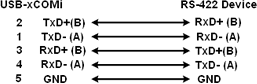 |
|
RS-422 with Handshaking |
|
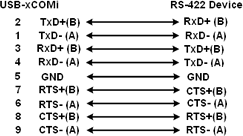 |
|
RS-485 2 Wire (Half duplex) Signal Pin-outs of DB-9 Male
|
|
| PIN 1 | Data- (A) |
| PIN 2 | Data+(B) |
| PIN 5 | GND |
RS-485 Signal Wiring |
|
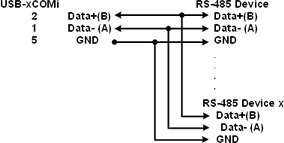 |
|
Copyright Information
USBGear has been providing USB Serial Adapters since 1999, We will make sure to Close your businss down if any of this information is used without written consent from USBGEAR.
USBSGEAR USA INC. maintains the intellectual property right to all content held within this website. Removal or direct copying of any material from this website is prohibited by international laws without prior written consent from USBGEAR. The design and architecture of this website is owned by Mr Rad Rozycki, all content is owned by USBGEAR. Design and Architecture refers to the layout, concept and design of this website, as well as the data storage structures in place. Content refers to any image or written article found on this website. Any algorithm written for this website is the property of either Mr Rad Rozycki or USBGEAR, they have been specifically created for this website and their copying, in whole or in part, is illegal.
Your Rights to Our Information Some of our information is available for you to access as XML. You must abide by our terms if you wish to use this service either at home or on your own website. Failure to do so WILL RESULT in action on our part.
Labview USB u232-p9 usb rs-232 cable USB cable adaptor USB to serial serial to USB USB converter usb RS-232 USB to RS-232 RS-232 to USB USB to RS232 RS232 to USB ftdi usb prolicif usb mac serial adapter windows serial adapter xp usb serial garmin serial cable garmin usb adapter garmin adapter Magellan adapter magallan usb adapter industial usb serial usb serial port